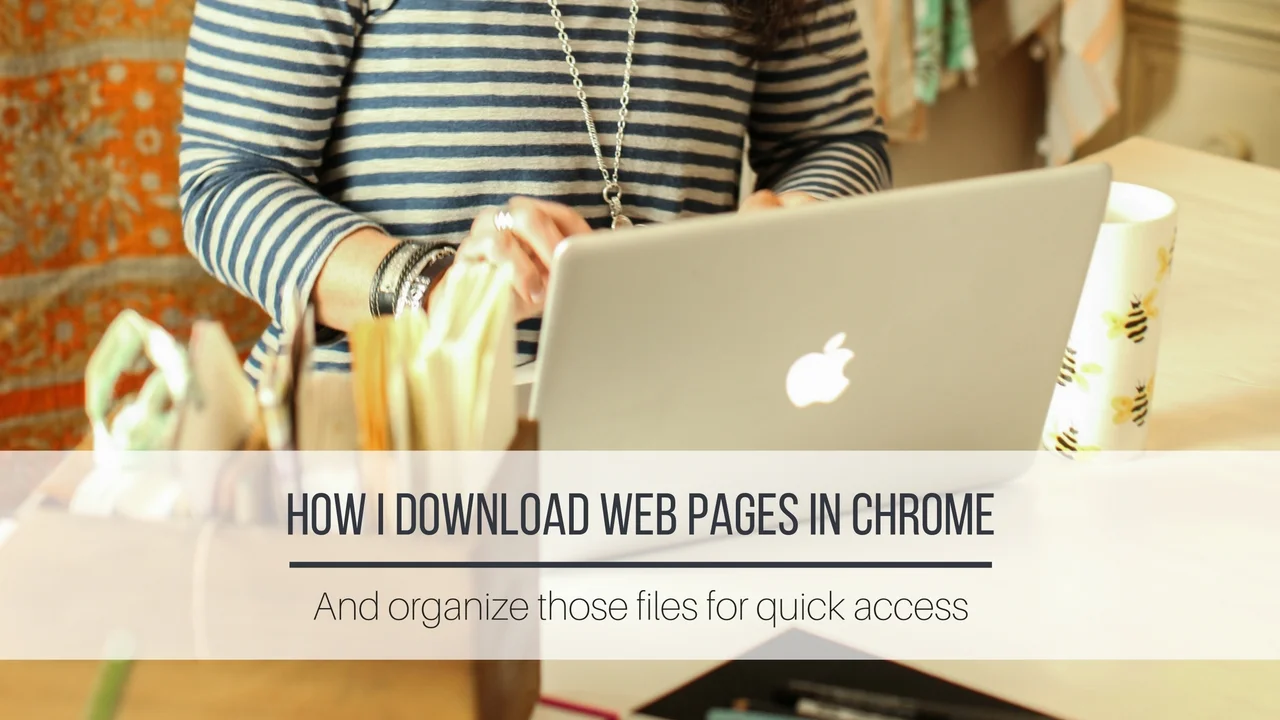How I Download Web Pages in Chrome
Just say no to bookmarks!
Have you ever tried printing a web page to access later for reference? I’ll bet you have taken multiple screenshots and printed those, right? Ugh! That is so time consuming!
How do you organize links and downloads to quickly access them later? How did I ever think typing them into a text file was productive, and don't get me started on bookmarks.
THERE HAS TO BE A BETTER WAY!
I am always on the lookout for ways to improve my organization in both my business and personal life, and sometimes that leads me down the proverbial rabbit hole. I see a new platform and I just have to take it for a test drive. I look up and realize that half my day is gone and I am still not sure this “new” software is going to save the day.
If this sounds like you, I am happy to share a viable solution that is stepping up my organizational game!
My latest discovery is a Chrome extension called Full Page Screen Capture that will allow you to save a web page with one click.
And to sweeten the pot, let me introduce you to Airtable!
I use Trello, reviewed in this article, but there was still something missing in my search to streamline my processes!
Airtable is a different kind of spreadsheet organizing solution so don’t let the word “spreadsheet” scare you away.
Let's take a look in this quick video walk through.
Click HERE to view video in full screen.
One of my goals for the new year is to streamline my business processes and to use my time more efficiently. Combining Airtable with Trello will be helping me to do it, giving me more time in the art studio, which means more artsy goodness that I will have to share with YOU!
Other ideas for using Airtable:
•Job Hunting
•Wedding Planning
•Study Guides
•Book Lists
•Vacation Planning
•Favorite Movies
•Home Remodeling
•Apartment Hunting
•Frequent Flyer Numbers
•Grocery Lists
•Gift Ideas Tracker
•Pet Medical History
Have a blessed day!